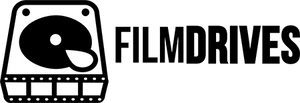ON-SET WITH THE ALEXA MINI LF | FIRST IMPRESSIONS
CODEX COMPACT DRIVES
Our camera kit came with 4x Codex Compact Drives and 1x Codex Compact Drive Reader which was provided by Panavision Melbourne.

Each Compact Drive is 1TB, which gives you 960GB of usable space. Initially I was under the impression that these Compact Drives were setup much like the previous generations of Codex Drives, in a RAID 0 Configuration. I was pondering if they were made up from 4x 256GB SSDs or 2x 512GB SSDs RAIDed together. But Oliver from ARRI has cleared up the confusion. Please see the update below.
UPDATE:
Oliver from ARRI has clarified that the Codex Compact Drives do not use a RAID Configuration like the previous generation. He says 'Codex uses a customized (wider) M.2 SSD with a higher number of memory chips for parallel writing. So you might call it some sort of RAID on a chip'. Thank you for the clarifcation Oliver!
Below you can see the connection that the Compact Drive uses to interface with the Alexa Mini LF and the Compact Drive Reader.

Below you can see the back of a Codex Compact Drive. It contains information such as Model Number, Serial Number, etc.

I was particularly surprised at how small the Compact Drives are. They truly are compact. Measuring in at 44mm x 77mm x 9.8mm, they fit snugly in the palm of your hand as depicted below.

The Compact Drives come in a protective, plastic case. Our 2nd AC kept saying it's like a cigarette case from an 80s Film.

The case is made from plastic with high density foam on the inside. As shown above the Compact Drive fits within the case perfectly. Below you can see the foam cut out, it has very tight tolerances. If you plan on leaving camera tape on your mag and closing the case, it's not going to happen. The camera tape adds thickness and the case won't click closed properly.

To be honest I would have expected something a little more durable. Below is an image of the release which allows the case to open. When transporting a fresh mag on the job this case slipped from my hand and fell onto soft grass, the very minor fall ejected the lock mechanism and the Compact Drive came tumbling out of it's case. Not very ideal. It would work to prevent a small impact, but too bad if it was a large impact. What if it was raining, the mag may survive the fall but if the case pops open there is a hot chance of it making contact with the environmental elements such as water, dirt, etc.

CODEX COMPACT DRIVE READER
Panavision supplied our Compact Drive Reader with a Belkin Thunderbolt 3 to Thunderbolt 3 Cable. This worked no problems but definitely wasn't required as the Compact Drive Reader functions on USB-C, not Thunderbolt. A difference to keep in mind when thinking about offload speeds and different cables.

I ran all offloads from my 2018 6-Core MacBook Pro. This laptop is equipped with 4x TB3 / USB 3.1 Ports that run at full bandwidth. Using the TB3 Cable provided by Panavision, my MacBook interpreted the device correctly as USB-C and ran at USB 3.1 Gen 2 Bandwidth (10GB/s or 1250MB/s). It is fully powered via bus power and doesn't require any external power to function correctly.
Many Data Wranglers in Melbourne are still running the older style MacBook Pro which comes equipped with 2x TB2 Ports and 2x USB3.0 Ports. I was curious if the Compact Drive Reader would function on this setup so I tested it.

The answer was yes. In the image above you can see the Compact Drive Reader connected to an older style MacBook Pro with a USB-C to USB-A Cable. While still fully powered via bus power you won't have full data bandwidth when running in this configuration. The Compact Drive Reader will be limited by USB3.0 (5GB/s or 420MB/s), this means your read speeds will be significantly lower than using the exact same Compact Drive and Reader on a newer style USB-C MacBook Pro. If you are offloading to SSDs this is going to impact your offload times, if using 5400rpm spinning disk drives then you won't see any speed difference between an older MacBook Pro and a newer MacBook Pro.
One interesting point worth noting, there seems to be a fan somewhere in the Compact Drive Reader. When I was offloading footage I'd notice a fan come on from time to time. It's very distinct, you'll definitely hear it in a normal indoor environment. I suspect this is to help regulate the temperature of the Compact Drive so that it doesn't overheat.
Initially I thought the Compact Drive may have had the fan which in some regards would make sense as it could cool itself both in-camera and in-reader, but there are no air vents on the Compact Drive so I suspect it's housing just acts as a heatsink. The Compact Drive Reader has what looks like a vent on the rear end. While I couldn't see a fan, I could definitely hear one, so I expect this may serve as air intake or exhaust.

WORKFLOW
On this particular job we were shooting 4.5K Open Gate (4448 x 3096) in ProRes 444 XQ. I actually would have liked to be shooting ARRIRAW on this one so I could have given Codex HDE a solid test run, but that wasn't the format of choice.
.MXF FILE WRAPPER
The most important thing to keep in mind when shooting ProRes on Alexa Mini LF is that it wraps ProRes in a .mxf wrapper as opposed to the .mov wrapper that you would be used to when working with a regular Alexa Mini. As you can see below, you have the .mxf ProRes Clips and the standard ARRI Metadata presented on the card.

Normally I would use Apple Quick Look or Quicktime Player to watch through the ProRes .mov Clips for quality control, when wrapped in .mxf neither of these worked. I ended up using DaVinci Resolve to playback the clips. I tested a few other software packages for their compatibility with the files, Adobe Premiere Pro worked, ARRIRAW Converter worked, VLC worked.
UPDATE:
You can playback ProRes in a .mxf Wrapper in both Quick Look and QuickTime, you just need to tweak some software. Read more about it on this blog post.
SOFTWARE
In terms of software, you should make sure you have the newest version of Codex Device Manager. Recently they released V5 which is in BETA and provides compatibility for the Alexa Mini LF and Codex HDE.
For this job I used Pomfort Silverstack. I did a few tests with an older version of Silverstack and a few tests with the latest version of Silverstack. As you can see in the images below, the old version of Silverstack didn't work too well with the Alexa Mini LF Footage. The clip names had a frame count added to the end, the thumbnails didn't work, the metadata didn't carry across, etc. This is because the old version of Silverstack doesn't know about the Alexa Mini LF and it's .mxf ProRes Format, thus it imports the clips as 'Generic Clips' without any of the bells and whistles that you would expect.
OLD VERSION OF SILVERSTACK

LATEST VERSION OF SILVERSTACK

To amend this, run the latest version of Silverstack. As you can see above, thumbnails work, metadata has carried across and the filenames are presented as they should be. No matter which data management software you use, Silverstack, Hedge or Shotput Pro, make sure you are on the latest version.
FORMATTING MAGS
As part of my normal workflow, when I have backed up a mag and signed it all off I will format the mag before returning it to set. This means that when it is inserted into a camera, particularly an ARRI Camera, it will prompt you to format the mag prior to use. This is great as it leaves no room for error, if a card prompts you for a format when you do a reload you are doing the right thing, if you get no prompt perhaps something is wrong and requires a second look.
The Alexa Mini LF fits into this workflow as you would expect. In Disk Utility you can see the 960GB Compact Drive which is formatted as UDF by the camera.

If you format it as MS-DOS (FAT) in Disk Utility, when inserted into the camera with the EVF open it will prompt you to format the mag, just like the regular Alexa Mini. Winning.

DATA RATE
One last note on workflow that will essentially make or break your job. Be aware of your shooting data rate and make sure you have fast enough drives. The Alexa Mini LF is very data hungry.
We were shooting 4.5K Open Gate (4448 x 3096) in ProRes 444 XQ which allows for 46 Minutes Shooting Time at 25fps for 1TB of Data. This essentially means that for every 5 Mins you shoot, you have 128GB of data to offload.
If you tackle this with 5400rpm spinning disk drives that 128GB will take around 40 Mins to offload. That means 5 Mins Shooting = 40 Mins Offloading, that's an 8:1 Ratio in terms of offload time to shooting time. You will very quickly get backlogged and wind up with a bunch of data overtime at the end of the day.
For the Alexa Mini LF you really need to be offloading to SSDs or 5 Bay RAIDs that have a write speed of at least 420MB/s. If you don't you're asking for trouble.
We shot some stuff at 33.333fps and 40fps at 4.5K Open Gate, this racks up the data super quick. We did a few short takes and I had 300GB to offload within a matter of minutes.
To some it may seem counter intuitive to spend more money on drives but I assure you that the more you spend on faster drives (SSDs or Big RAIDs), the more you will save on labour, particularly in the form of overtime at the end of the day. Plan ahead and be prepared.
CONCLUSION
This was my first job with the Alexa Mini LF, it went smoothly with minimal fuss. There will be many more things to play with and test out going forward but I hope this helps to give a few of you a heads up when you get sent out with this camera for the first time.
Thanks!